I recently spoke with an old friend about managing projects. I had a little experience using svn (once compiled Miranda IM from svn) and have used git for checking out stuff from the wine project, but had never really considered using it myself as my host does not offer such a service.
He put forward the idea of using it locally to just manage stuff on the local machine or across the network. Of course!
The advantage of using such a system is that you don’t waste your code, things can be fixed easier, and it’s a lot better than either only keeping the latest version you are working on or creating copies of it at random intervals. You’ll also be much more prepared for working on something across multiple machines or collborating with others.
Here is a little quick-start guide to the basics of it all.
First and foremost, you will need the server packages. For all of this I ran both the server and client on my IBM Thinkpad to manage projects locally. For the server I used VisualSVN — http://visualsvn.com
As for the client, I used TortoiseSVN — http://tortoisesvn.tigris.org
Once you have both of these installed (they’re pretty simple install packages like any other windows app) you should start VisualSVN.
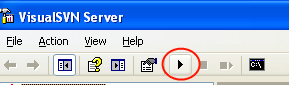
You will want to create a repository (repository: Simply a project) from within VisualSVN. It will ask you if you want to create a default set of directories. For basic projects, you will probably want this unticked, at least until you understand some more of the SVN lingo.
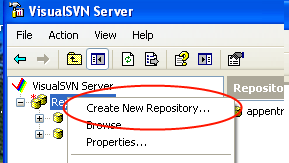 If everything is working correctly, you should now be able to view your repository in a web browser. Go ahead and browse to https://youmachinename:8443/svn/ (or , if you prefer) and you should see all the available repositories listed.
If everything is working correctly, you should now be able to view your repository in a web browser. Go ahead and browse to https://youmachinename:8443/svn/ (or , if you prefer) and you should see all the available repositories listed.
Now to put some initial code into one. In this instance, I am initialising a project called HelloWorld and importing the initial code/files into the repository for the first revision.
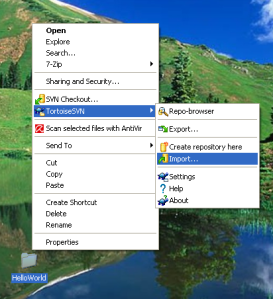
If all has gone well you should be able to view all the code from your web browser (in my instance,
Now, in order to checkout (retrieve a copy of) the project, you can use the SVN Checkout option. This will download the latest revision or a revision you specify. Pretty simple, eh?
As for terminlogy, http://modetwo.net/darkmod/wiki/index.php/SVN_Glossary, http://en.wikipedia.org/wiki/Trunk_(software)